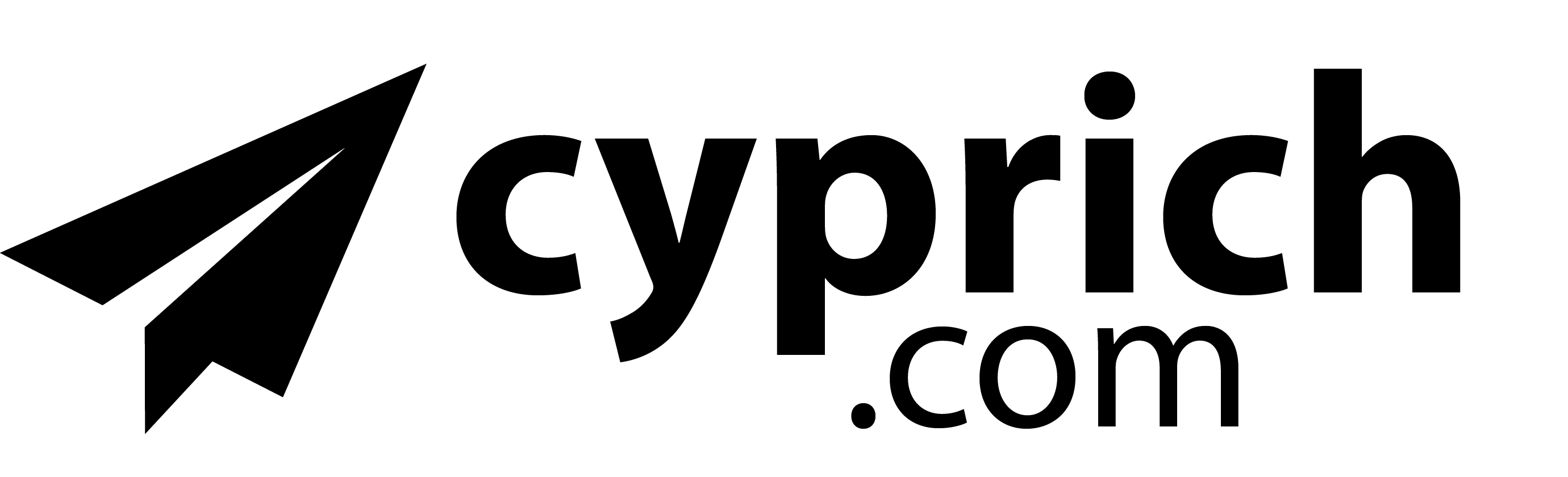Windows users typically modify their login accounts through the User Accounts or Computer Management apps in the Control Panel. This would typically be sufficient for performing the most common tasks, such as changing your password.
I recently activated an Administrator account through a registry hack in Windows XP. This was done by adding Administrator as a dword and setting the value to 00000001 in HKEY_LOCAL_MACHINE\SOFTWARE\Microsoft\Windows NT\CurrentVersion\Winlogon\SpecialAccounts\UserList. Administrator is then an option to login to Windows, along with the administrator account that you created when Windows was installed. There is no way to delete the old administrator account through the Control Panel options because its the default administrator account. In order to delete it, you need to use another app.
In the Start menu, select Run (or press WindowsKey R). Enter control userpasswords2 in the Open text box, and press OK (see below).

The User Accounts dialog box will open. You can change any password by selecting the User Name and pressing the Reset Password button. Access level can be changed by pressing the Properties button. You have many more options here than in the Control Panel for setting the access level.

The advanced tabs offers the ability to set passwords for network shares by pressing Manage Passwords. This option can be done manually through the command line. The advanced options also gives you the ability to require users to press Ctrl-Alt-Delete to login to their account. This will increase the security of your computer because it will prevent a hacker on the outside from gaining login access to your machine.