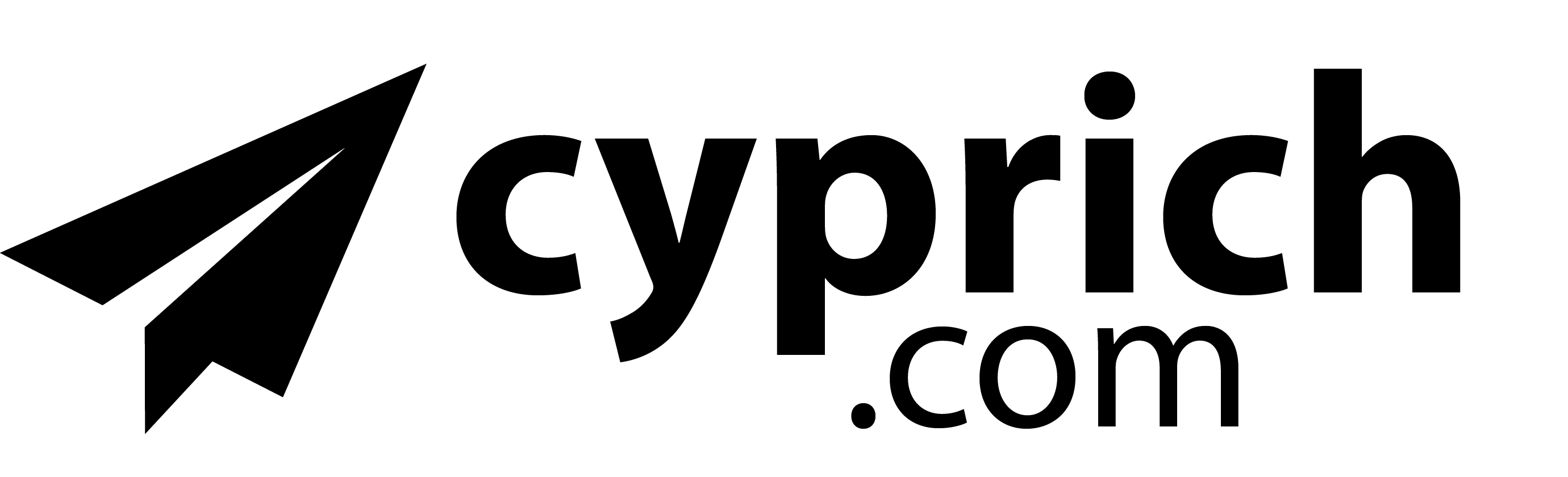Every once in a while, I see someone who accidentally rotates the display output on their monitor. Its typically upside down, but it could also be rotated to the left or right. There are no obvious key sequences in Windows that can do this and it would have the average person contacting their IT department or local computer expert for help.
Why would there be a feature in Windows for rotating the display? Many wide screen monitors can be rotated to a portrait position instead of the default landscape one. When you do this, you need to rotate the screen display to match the new physical position. This is typically done through your computer and not from the monitor’s controls.
Rotating the screen is very easy. Press and hold both the Ctrl and Alt keys, then while still holding them, press an arrow key. The left/right keys will rotate in those directions, the up key will rotate the screen 180 degrees, and the down arrow will restore the screen to the original landscape reading position.
Rotating a screen can a fun way to annoy co-workers, but you need to keep in mind that when you change the screen orientation, all of the desktop icons are reset and it make time to place them back to where they were originally located.